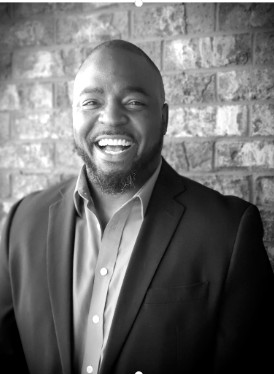How do you set Autopilot up right?
There are a couple of schools of thought on how to get Autopilot right, and it can vary depending on your business or purpose. However, here are some basics and best practices for Autopilot setup:
-
First, start with an enrollment scope for your environment. This will establish which particular end user can automatically enroll their devices into Intune.
-
Once you have an enrollment scope established, you’ll need to set up an “Enrollment Status Page”. The Enrollment Status Page will allow you to view the configuration process of devices. It will also determine what an end user sees when they access their device.
-
Finally, set up a deployment profile. These are typically determined by an end user’s role in an organization. The profile tells Autopilot what it needs to do in terms of process. Autopilot allows admins to create up to 350 profiles in their system.
The idea behind these three steps is that once a device is enrolled in Autopilot, it needs a specific process to follow. Once the process is established it will let devices enrolled in Autopilot know how to behave, what to show, and what to pull down in terms of applications, security, patching, and compliance.
Once a solid process is established, your team will be able to set configurations at will. Without a process in place for Autopilot, things will inevitably go haywire, creating a plethora of difficulties for your admin team.
Do you have to reimage with Autopilot?
The simple answer is “yes”. In the event a device is shipped as new -or- has been retired you will need to reimage. This is because Autopilot works in an out-of-box state. As a result, you must place a device’s hardware ID in the Autopilot devices space in Intune.
From there, you can position that device into a reset (or reimage) mode. Once you are there, the device will go back to its “out-of-box” state and once it connects to the internet, it will call home to your environment. This acts as a security measure as it locks the device to the tenant.
How do you automatically enroll devices in Autopilot?
This question often stems from migration. Typically, people do Autopilot one by one. When you are using this method, there is an automated process available through an online PowerShell script. As a pre-requisite, you’ll need to have admin rights to the tenant and this will allow you to leverage the Microsoft PowerShell script to import devices into Intune.
Alternatively. there is an automatic bulk process designed to enroll devices in Autopilot. This applies to devices that are managed by Intune and are corporate-owned.
The first step to this process is to add the devices you wish to automatically enroll to a particular group in Intune. Then, advertise a configuration to that group that instructs Intune to automatically bring the selected devices into Autopilot.
This strategy tends to work quite well in scenarios where organizations have a large number of devices but are not fully ready to reset them all. Using this technique, you’ll be able to manage a select bulk of devices without resetting all of your machines.
Moving forward with Autopilot
The Autopilot process is a tremendous tool and one that your organization will surely benefit from leveraging. However, when you are getting started, questions will inevitably arise pertaining to unique configurations.
We’ve been there before and are here to help should you have questions or need assistance. Feel free to reach out for guidance on making your Autopilot journey successful.
Contact us to learn more about Windows Autopilot