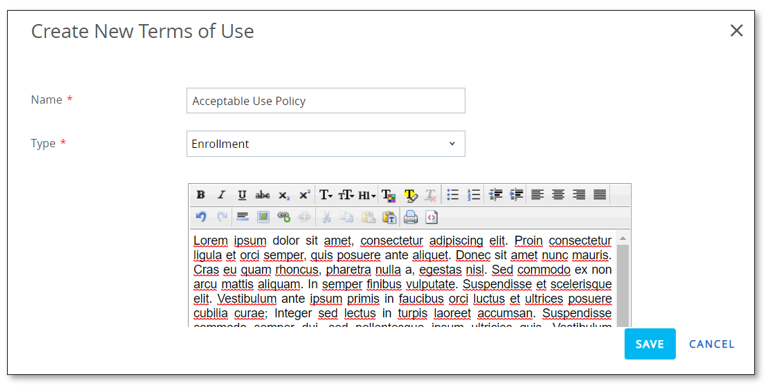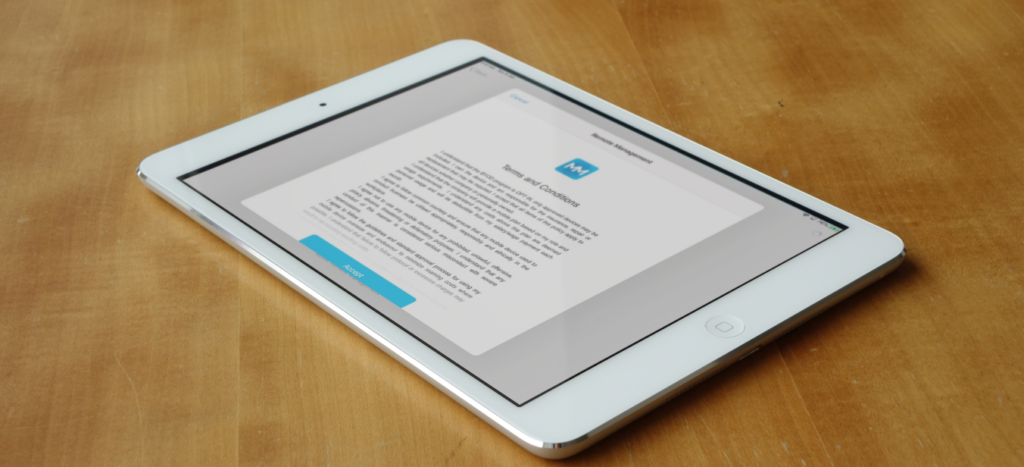
“Custom enrolment screens allow companies to add a personal touch to enrolment and to distribute information to users in a digital, streamlined manner”
Apple released the ability to add your own company branding and Terms and Conditions to the iPhone and iPad enrolment process with iOS 13. This functionality is now available in the VMware Workspace ONE UEM and MobileIron management consoles.
This is a great new addition from Apple for the following reasons
-
Improved enrolment process for your employees with familiar branding
-
Ensures Acceptable Use expectations are communicated during the enrolment process
-
Allows enforce policy acceptance for HR and compliance requirements
Custom Branding
The custom branding feature lets you add your company logo to the enrolment process for Apple DEP enrolled devices.

Custom Terms and Conditions
The custom Terms and Conditions feature lets you add your Acceptable Use policy to the enrolment process, ensuing employees read and accept before being able to successfully enrol their device.
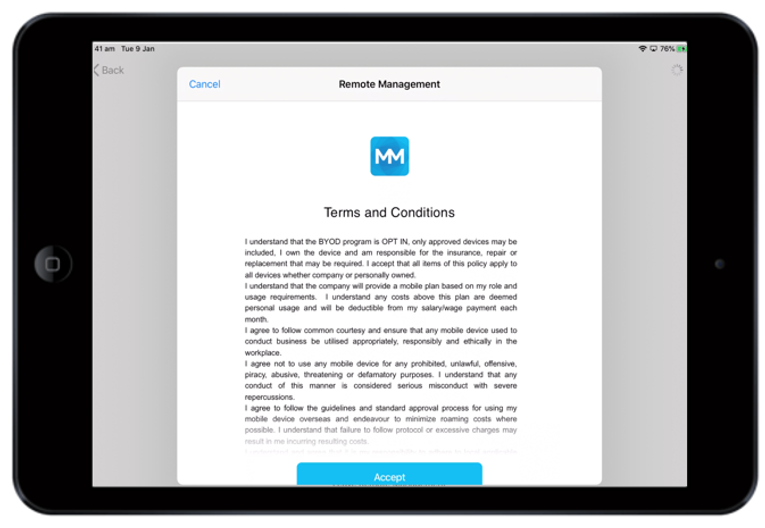
VMware Workspace ONE UEM
VMware have enabled custom enrolment for DEP devices leveraging existing functionality in the console make it easy to set up and deploy.
To enable custom enrolment screens in VMware Workspace ONE UEM
-
Go to Settings > Devices & Users > Apple > Device Enrolment Program
-
Click ‘ON’ to enable Custom Enrolment in the DEP Profile in the Custom Enrolment Section
-
Configure Authentication preferences if not already set
-
Save
Note – we recommend you create a test DEP profile first to test the changes before rolling out to production.
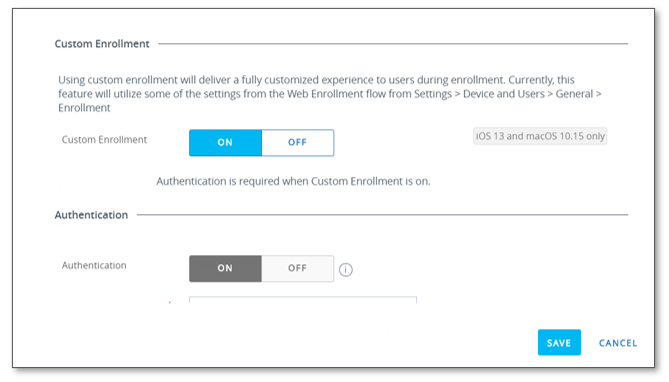
VMware Workspace ONE leverages existing settings for the Company branding and Terms and Conditions.
To enable Company Branding
-
Go to Settings > System > Branding
-
Upload your company logo and set colour palate
-
Save

To enable company Terms and Conditions
-
Go to Settings > System > Terms of Use
-
Add Terms of Use
-
Add the relevant details and policy
-
Save

MobileIron
MobileIron Cloud allows for a custom company webpage to be created and displayed to devices during the DEP enrolment process.
This web page will need to be hosted on a webserver and should use a publicly trusted certificate.
To enable custom enrolment screens in MobileIron Cloud
-
Go to Admin > Device Enrolment
-
Select the DEP profile
-
Select Actions > then Edit Profile
-
Select the check box to enable Custom Enrolment
-
Define the Custom Enrolment URL for your organisation
-
Select Save
Note – we recommend you create a test DEP profile first to test the changes before rolling out to production.

Conclusion
Custom enrolment screens allow companies to add a personal touch to enrolment and to distribute information to users in a digital, streamlined manner. If you are Mobile Mentor managed customer, we can work with you to have this new feature enabled.
If you have Workspace ONE or MobileIron MDM and would like assistance but are not a customer, contact us.
If you’re interested in learning how iOS devices could work in your business, check our Intune Security Baseline service and our BYOD 365 service.
We believe work is an activity, not a place and enabling your employees to be productive on the go is a key part of modern work.