
In dynamic work environments, managing and securing devices remotely is critical. Microsoft Intune, a robust mobile device management (MDM) solution, offers an array of features, including the ability to perform remote device wipes. Below, we will walk you through the step-by-step process of performing a remote device wipe in Microsoft Intune so you can get started properly managing devices today.
Step 1: Accessing the Intune Dashboard
The first step in initiating a remote device wipe is to log in to the Microsoft Endpoint Manager portal and navigate to the Intune dashboard. Once there, click on the “Devices” option in the left-hand menu.
Step 2: Choosing the Device Platform
Identify the platform of the device you want to wipe (Windows, iOS, Mac, etc.). Select the appropriate platform to narrow down your search.
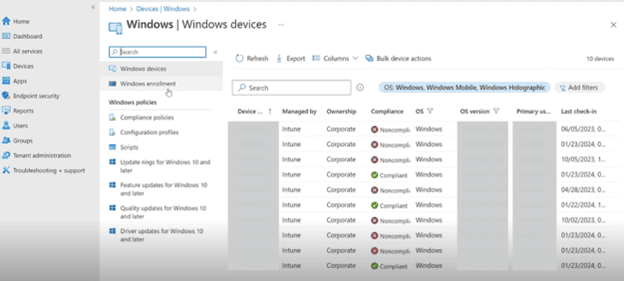
Step 3: Locating the Target Device
Using the device name or user information, locate the specific device you want to wipe. You can search directly for the device name or go through the user’s associated devices if the device name is unknown.
Step 4: Initiating the Remote Wipe
Once you have identified the device, select it. If it’s an enrolled managed device and not a Bring Your Own Device (BYOD), you should have the option to retire, lock, or wipe the device.
Step 5: Confirming the Wipe
Before proceeding, Intune will typically ask for confirmation to ensure the action is intentional. Confirm that you want to initiate the remote device wipe.
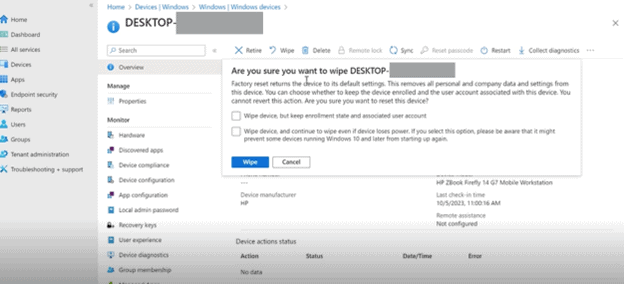
Step 6: Monitoring the Wipe Progress
After confirmation, Intune will start the remote device wipe process. Monitor the progress on the device details page. The duration may vary based on the device and network conditions.
Step 7: Verifying the Wipe Completion
Once the remote device wipe is initiated, verify its completion by checking the device status. The device should no longer appear in the list of enrolled devices, indicating a successful wipe.
Additional Information:
Important Note: When performing a remote device wipe, make sure to carefully consider the implications, as this action will erase all data on the device. Always confirm the selection and be aware of any specific organization policies regarding remote wipes.
By following these steps and guidelines, administrators using Microsoft Intune can confidently perform remote device wipes, ensuring the security of organizational data in various device environments.
Download the Six Pillars of Modern Endpoint Management
Deep Dive Concepts such as:
- Zero Trust
- Passwordless Authentication
- Zero Touch Provisioning
- App Management
- Over-The-Air Updates
- Remote Support
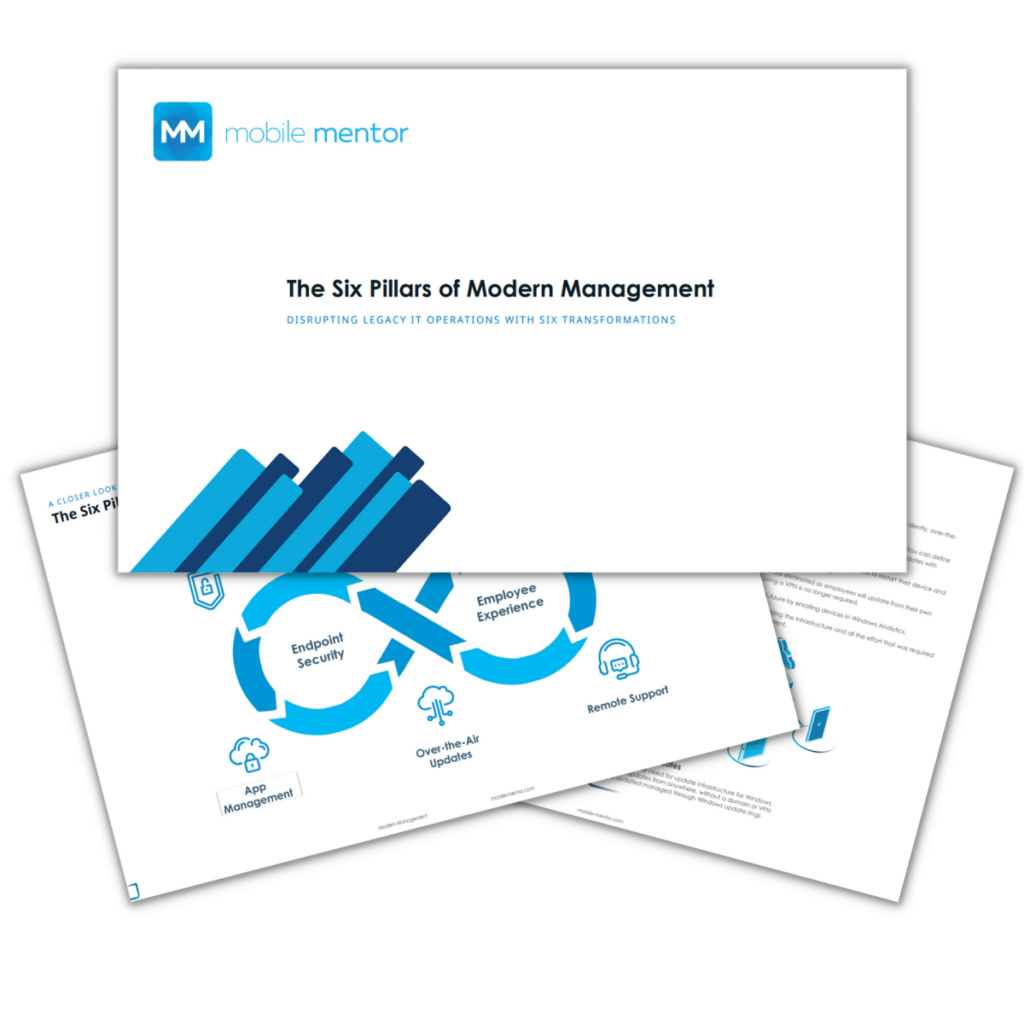
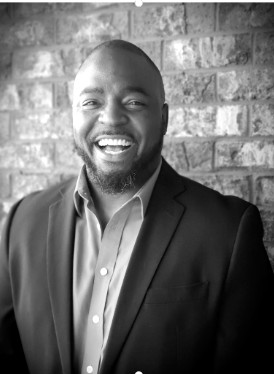
Terrence Brown
Terrence is our Modern Work and Security Manager in the US and works with clients in the Microsoft O365 space helping to design and develop Endpoint Management solutions. Terrence is a Marine Corps veteran and graduate of Kaplan University. Prior to joining Mobile Mentor, Terrence spent over 5 years working for a Microsoft top 10 Consulting partner in the SCCM and O365 technology space where he implemented and designed solutions for different clients both large and small.



