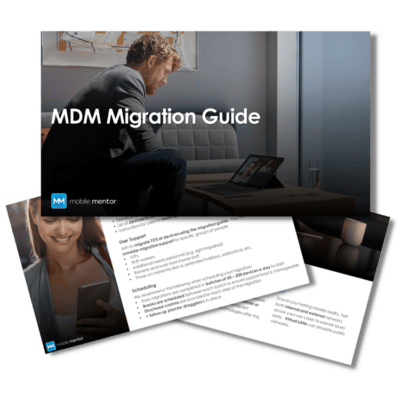Managing corporate devices efficiently and securely is unquestionably a paramount priority for most IT departments. And it should be, uncontrolled devices that can access network resources are a big threat to businesses’ data and security.
Microsoft Intune is a leading solution that helps companies achieve the goal of modern endpoint management. At the heart of Intune lies the Intune Company Portal, a vital component that enables businesses to streamline device management, improve security, and enhance employee productivity.
Here, we’ll discuss the Intune Company Portal, its usage, benefits for businesses, and device requirements for installation and uninstallation.
What is the Intune Company Portal?
![]()
The Intune Company Portal is a vital part of Microsoft Intune, a cloud service that manages mobile devices and applications. The Company Portal is a platform-specific app that allows users to access and install company-approved applications, access resources, and manage their devices.
At the portal’s core, it serves as a gateway for end-users to securely access their business’ data and applications on their devices, whether they are using iOS, Android, or Windows devices.
What is the Intune Company Portal Used For?
The Intune Company Portal has a wide range of applications and is primarily used for the following key purposes:
- Application Management:
Users can access and install business applications approved by their business. This ensures that employees have access to the tools and resources they need to perform their tasks efficiently. - Device Management:
Users can manage their enrolled devices, such as smartphones or tablets, through the Company Portal. This includes actions like remote device wipe and locking, which can be crucial in case of loss or theft.3. Security Compliance:
The portal helps in maintaining device security by ensuring that devices comply with your business’ security policies. It also has the ability to enforce encryption and passcode policies.4. Access to Corporate Resources:
Users can access corporate resources such as documents, SharePoint sites, and intranet sites through the portal, facilitating a seamless and secure workflow.
How Does the Intune Company Portal Benefit Businesses?
The Intune Company Portal is beneficial admins and end users alike in businesses. Some of the key advantages include:
- Enhanced Security:
The portal ensures that only authorized users can access company data and applications. The authorization process reduces the risk of unwanted users entering your environment and causing data breaches. - Increased Productivity:
By providing employees with easy access to essential applications and resources, the Company Portal streamlines workflows and improves overall productivity. - Efficient Device Management:
Intune admins can remotely manage and monitor enrolled devices, reducing the burden on IT staff and minimizing the risk of data loss in case of device theft or loss. - Simplified App Distribution:
IT administrators can easily deploy and manage applications across a range of devices through the portal, simplifying the software distribution process. - Compliance and Reporting:
The portal allows organizations to enforce compliance policies, generate reports, and audit device and application usage, helping maintain regulatory compliance.
Device Requirements to Install the Intune Company Portal
Before you can install the Intune Company Portal on a device, it has to meet certain requirements. It is important to note that these requirements vary depending on the device’s operating system:
Android: The device must run Android 4.4 or later, have access to the Google Play Store, and be connected to the internet.
iOS: For iOS devices, the minimum requirement is iOS 9.0 or later. An Apple ID and internet connectivity are also necessary.
Windows: Windows devices running Windows 10 and later support the Intune Company Portal. As with iOS and Android, They should be connected to the internet.
How to Install the Intune Company Portal
Installing the Intune Company Portal on your device is a straightforward process. Here’s a general overview of the steps:
- Search for the App: On your device, go to your respective app store (Google Play Store for Android, App Store for iOS) and search for “Intune Company Portal.”
- Download and Install: Once you find the app, download and install it on your device.
- Open the App: Launch the Company Portal app.
- Sign In: Sign in with your account credentials.
- Enroll Your Device: Follow the on-screen prompts to enroll your device with Intune.
- Complete Enrollment: Depending on your organization’s policies, you may need to complete additional steps to configure your device.
How to Uninstall the Intune Company Portal
If you need to uninstall the Intune Company Portal from your device, here’s how you can do it:
- iOS: Tap and hold the Company Portal app icon until it starts to wiggle, then tap the “x” button to uninstall it.
- Android: Go to the device’s settings, navigate to “Apps” or “Applications,” find the Company Portal, and select “Uninstall.”
- Windows: On Windows devices, you can uninstall the Company Portal like any other app. Right-click on the app in the Start menu and select “Uninstall.”
Conclusion
The Intune Company Portal is a valuable tool that empowers businesses to efficiently manage devices, secure data, and improve productivity. By understanding its functions, benefits, and installation requirements, businesses can make the most of it within the Microsoft Intune ecosystem. Whether you’re an IT administrator or an end-user, the Company Portal plays a crucial role in maintaining a secure and productive digital environment for your business.

Download the MDM Migration Guide
By reading the guide, you’ll learn:
-
How to plan and configure your new environment build.
-
Three ways to test and validate your migration before it begins.
-
How to segment and support users to ensure rapid adoption.