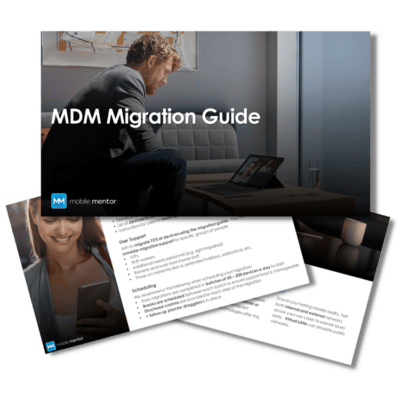The business landscape is evolving. Subsequently, the need for a more streamlined and efficient IT practices like modern endpoint management have become increasingly important. Windows Autopilot, in conjunction with Microsoft Intune strengthens endpoint management strategies for modern IT team and provides a powerful solution for device deployment.
What is Windows Autopilot?
Windows Autopilot is a collection of technologies designed to simplify the initial setup and deployment of Windows devices. Traditionally, deploying new devices involved time-consuming manual tasks, but with Windows Autopilot, businesses can automate and tailor the out-of-box experience for end-users.
This streamlining process enhances efficiency, reduces IT overhead, and ensures a consistent setup across all devices in a business.
Do you need Intune license for Autopilot?
Yes, you’ll need a license for Microsoft Intune to leverage Windows Autopilot.
How Does Autopilot Work with Intune?
By combining Windows Autopilot with Intune, businesses are enabled to achieve a modern and streamlined approach to device provisioning and management. This process helps reduce the time and effort required for IT administrators to set up and maintain Windows devices, especially in scenarios where users may receive new devices or need to reset and repurpose existing ones.
Here’s a general overview of how Windows Autopilot and Intune work together:
- Device Enrollment in Autopilot
-
- Before a device can be enrolled in Autopilot, it needs to be registered in Azure Active Directory (Azure AD).
- The device is added to the Autopilot deployment profile, which contains config settings for the provisioning process.
- Device Provisioning
-
- An end user receives the new device and starts the device.
- The device automatically connects to the internet and identifies itself to the Autopilot service.
- Autopilot uses the deployment profile and policies to configure the device based on the businesses’ requirements.
- Configuration with Intune
-
- During the Autopilot provisioning process, the device is automatically enrolled in Intune.
- Intune profiles, policies, and applications are applied to the device as part of the provisioning process.
- This ensures that the device is configured according to the organization’s security and management policies.
- Application Deployment
-
- Intune is used to deploy apps and settings to the enrolled device.
- Applications can be deployed silently in the background, ensuring that the necessary software is installed without an end-user’s participation.
- Policy Enforcement and Updates
-
- Intune continues to manage the device by enforcing security policies, applying over-the-air updates to applications, and ensuring compliance with the standards established by your business.
How to Setup Windows Autopilot?
Setting up Windows Autopilot involves several steps. It’s paramount to have the necessary prerequisites in place before you begin.
Here’s a general guide on how you can setup Autopilot:
- Access Azure AD and Intune
- Log in to the Azure portal (https://portal.azure.com/) using an account with the necessary administrative privileges.
- Configure Autopilot Deployment Profile
- In the Azure portal, navigate to “Microsoft Endpoint Manager” > “Device enrollment” > “Windows enrollment” > “Deployment Profiles.”
- Create a new deployment profile. Make sure to specify settings such as the out-of-box experience, user account type, and enrollment status page options.
- Prepare Devices
- Make sure the devices you are enrolling are registered in Azure AD, and also confirm that they are operating a supported version of Windows
- Assign Autopilot Profile
- Assign the Autopilot deployment profile to the devices or groups of devices in the Azure portal
- Deploy Intune Configuration Profiles
- In the Endpoint Manager, navigate to “Devices” > “Configuration profiles.”. Then create and deploy configuration policies that specify settings like security configs, Wi-Fi profiles and other devices settings
- Deploy Applications with Intune
- Use Intune to deploy applications to devices enrolled in Autopilot. Apps can be deployed as required or available here, and you’ll be able to tailor installation behavior.
- Test and Troubleshoot
- Pilot some devices to test the autopilot deployment, then monitor the deployment status in Endpoint Manager
Conclusion
Windows Autopilot, coupled with Microsoft Intune, stands at the forefront of contemporary endpoint management, as it provides a robust solution for device deployment. As businesses transition away from manual, time-consuming processes, Windows Autopilot is a transformative technology, automating the setup and deployment of Windows devices. This not only enhances operational efficiency but also reduces IT overhead, ensuring a consistent and secure configuration across all devices within a business.
Crucial to this synergy is the role of Microsoft Intune, which acts as the orchestrator for the Autopilot deployment. The need for an Intune license underscores its significance in this integration, allowing businesses to leverage the full capabilities of Windows Autopilot.
While this article provides a general overview of how Autopilot and Intune work in tandem, you may have further questions about their functionality. For a deeper dive, and answers to commonly asked questions about Autopilot, check out this article from our resident Autopilot Expert, Terrence Brown: https://www.mobile-mentor.com/insights/common-questions-about-windows-autopilot-answered/
Contact us to learn more about Intune

Download the MDM Migration Guide
By reading the guide, you’ll learn:
-
How to plan and configure your new environment build.
-
Three ways to test and validate your migration before it begins.
-
How to segment and support users to ensure rapid adoption.