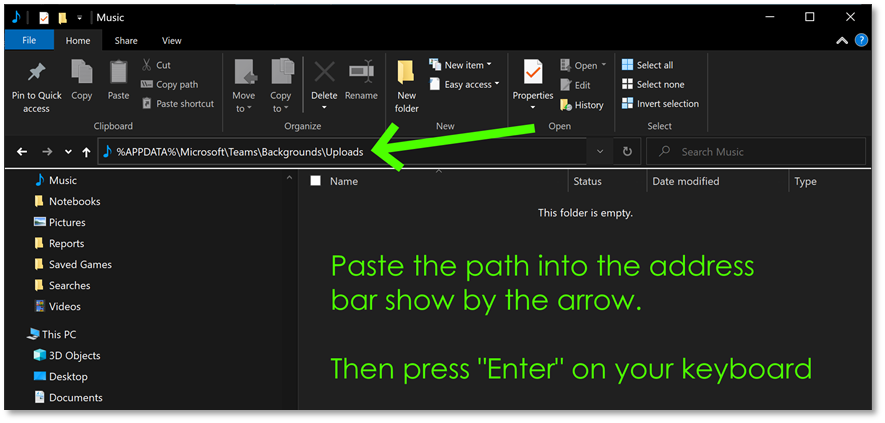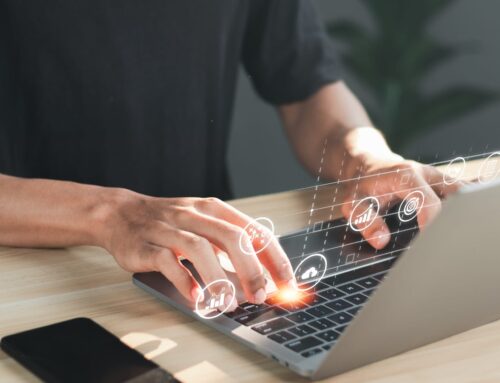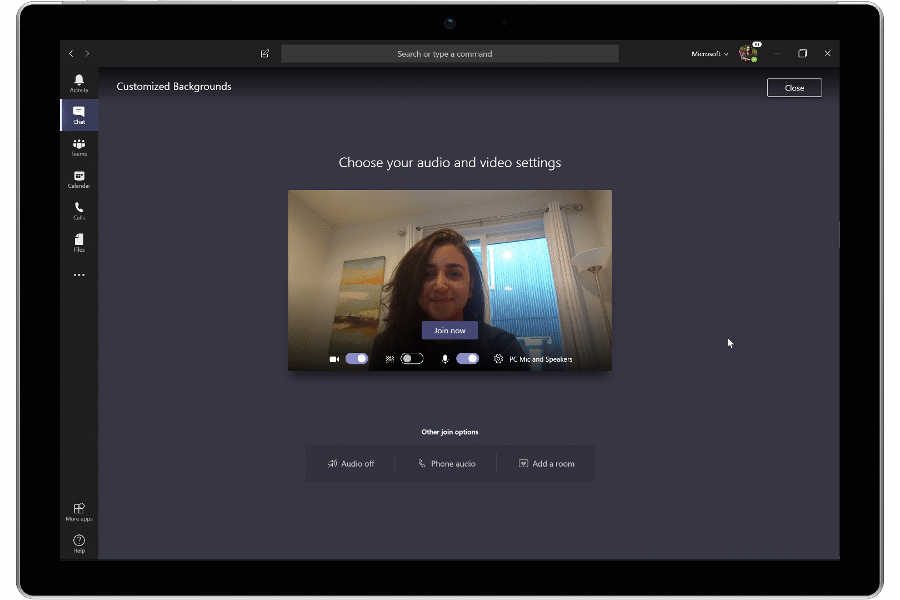
Update: Add Custom Backgrounds from the User Interface Menu
This article has been updated due to a feature change in Microsoft Teams
Microsoft has added a button the the user interface of Teams that allows users to add their own customer images without the complexity of finding the folder location.
The original content below, so if you are interested in knowing where the folder is, read the sections below.
If you want to add a custom background from the user interface, click the ellipsis, then choose Show background effects.
In the menu that opens on the right, choose + Add new then locate the image you want to add. In the last section, there’s information on image ratios and sizes if you are interested.
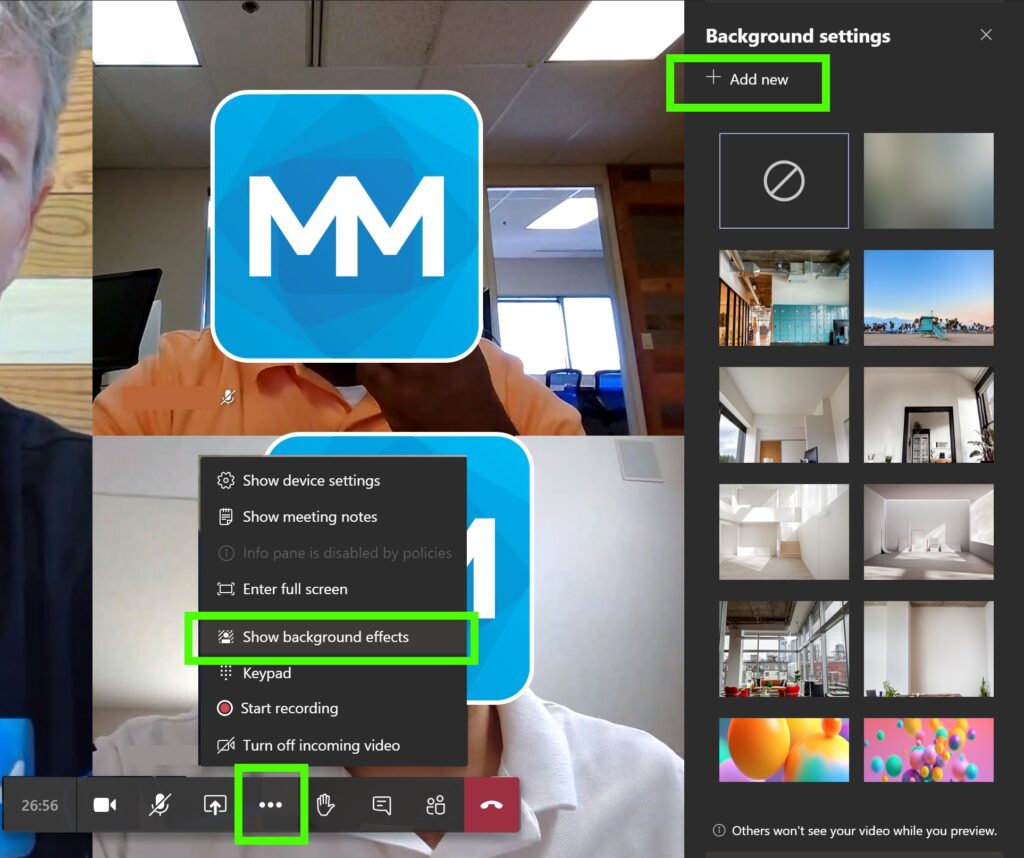
Microsoft Teams Custom Background Folder Location
Backgrounds are downloaded by the Teams client and stored within
%APPDATA%\Microsoft\Teams\Backgrounds\Uploads
If that looks like some kind of crazy code, don’t worry. It turns out this folder is slightly different for everyone because the actual location is based on your user name.
This is how you get to yours:
-
Copy the path above
-
Open a folder window on your computer
-
Paste the path above into the address bar of the folder window
-
Press Enter

Save the Location to Quick Access
Now that you have the location, be sure to save it to your Quick Access list so you can get to it in the future!
If you forget this step you may not be able to easily get back to this folder in the future.
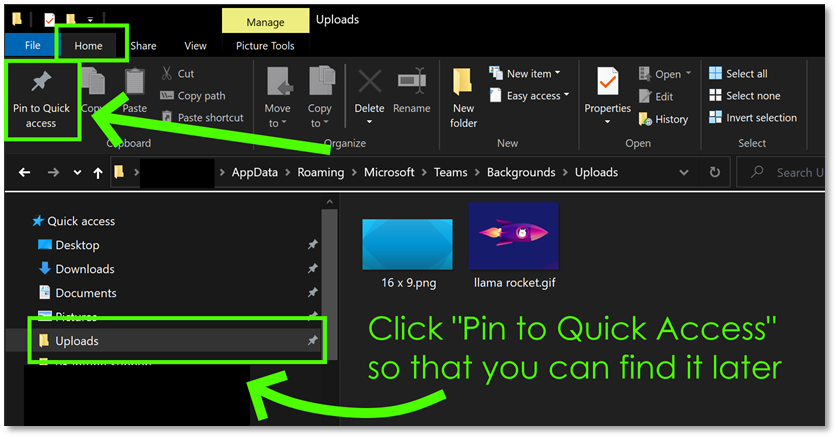
Copy Images to the Teams Custom Backgrounds Folder
The last step is the easy part. Go find the images you want and copy them into the Uploads folder.
For my fellow nerds out there the default pixel size of Teams backgrounds is 1920 x 1080 px, or any 16:9 ratio image of that size or larger.
Does Teams support animated GIFs as custom backgrounds
Sort of. It will load an animated gif, but it will only display the first frame. It doesn’t animate yet. To be honest that’s probably a good thing for keeping meetings productive.
Interested in Teams for your business?
Contact us to learn more about Teams or check out our Teams Enablement service.
Interested in a BYOD program for your business?
Our BYOD 365 service delivers a formal BYOD policy suited to your business needs and sets you up for success with a governance model and an implementation that protects company data while respecting personal privacy. We specialize in finding the right balance of protection and privacy so employees will adopt the program and you can reduce risk.